- 6 reasons why you should back up Teams
- Cyberattacks Don’t Spare Small Businesses
- How to prepare for cyberattacks?
- Windows 10 End of Life - What It Means and How to Prepare for the Transition to Windows 11
- How did an air traffic services company take business analytics to the next level?
- How to Create an Effective and User-Friendly Power BI Report
- Data-driven management: how Power BI helps you make better decisions
- Resolving a cyber incident – Hansab’s experience
- Copilot Licenses 50% Off Until the End of the Year
- Monthly billing for Microsoft 365 Copilot annual term subscriptions
- Microsoft price increase for monthly billing for annual term subscriptions from April 1, 2025
- Teet Raudsep - CEO of Primend Group
- Important Microsoft 365 licensing changes in Europe
- Primend is now a Microsoft Solutions Partner for Modern Work
- Microsoft announced important price changes
- Security update for Microsoft Authenticator
- Primend is recognized as the winner of 2023 Microsoft Estonia Partner of the Year
- Cloud service focused companies Primend and Digifi will merge
- Press Release | Primend and Bondora give desktop computers to two schools
- Press Release | Primend gives tablets computers to Ida-Viru Central Hospital
- Primend helped SYNLAB to gift tablets to general nursing homes
- Press Release | Primend and Iteraction to merge
- Primend is the Microsoft Partner of the Year 2020 in Estonia
- Elering implemented remote work tool Microsoft Teams with the help of Primend
A great Power BI report starts with clearly defining your goals and understanding your users’ needs. Once you’ve mapped these out, the next step is identifying your data sources and determining if the data needs to be structured or refined.
A well-designed report is built on a solid data foundation and the logic that connects it. While visuals are essential, they should come later in the process. First, focus on the business problem you want to solve with analytics.
It’s also important to manage expectations. At first glance, it might seem like you need all your data at once—financials, sales results, marketing statistics, and more. However, this approach can be overwhelming. Start small, gradually adding data and refining your reports over time. This way, you gain a better understanding of business analytics capabilities. Working with a trusted partner can also help you avoid common pitfalls.
Once you’ve identified the problem and realized there’s no magic solution—just a need for structured business analytics—it’s time to avoid the three biggest mistakes in Power BI report creation.
Three Mistakes to Avoid When Creating Reports
1. A Report That’s Too Complex for Users
A well-designed report makes data analysis faster and easier. Often, reports are created by individuals with strong analytical backgrounds. However, if you’re used to diving deep into data, there’s a risk of making reports too complicated for end users. That’s why it’s crucial to design Power BI reports with the user in mind.
Before creating a report, ask yourself:
- Who will use this report, and what information do they actually need?
- What data is essential, and what might be unnecessary or confusing?
- What visuals will make the data easier to understand?
- Can users navigate and interpret the report with their current knowledge?
- Is the layout intuitive and user-friendly?
Effective business analytics should simplify data interpretation, not make it harder. A common mistake is replicating Excel-style tables in Power BI. Instead, take advantage of visualization tools to make reports clearer and more insightful.
2. Underestimating the Importance of Design
Design isn’t just a finishing touch—it’s a crucial factor in a report’s effectiveness. Just like a website, where users decide within milliseconds whether to stay or leave, a poorly designed report can discourage engagement.
Common design mistakes include:
- Poor readability (e.g., unsuitable font choices)
- Too much visual clutter (excessive charts and graphs on one page)
- Weak color contrast
- Overcomplicated layouts that disrupt the user experience
If your report contains a lot of data, group related information and create separate views if necessary. Use colors intentionally—green for positive results, red for negative ones. And don’t forget branding! If reports are shared with clients or partners, ensure they align with your company’s visual identity.
3. Overloading Reports with Unnecessary Data
When transitioning from traditional reporting to Power BI, there’s a temptation to replicate old reports exactly as they were. While automation can streamline data collection, simply copying an existing format doesn’t fully leverage Power BI’s capabilities.
Think about how to give users deeper insights through well-structured data architecture. For example, a quarterly sales report offers a general performance overview. But enriching it with drill-through functions and hierarchical filters allows users to explore data by product category or industry.
At the same time, adding too much data can slow down performance and make reports harder to use. To find the right balance, consider:
- Is all this data necessary?
- Do we really need records from 2002 for today’s decision-making?
- Should we focus more on analyzing profitable and unprofitable product groups?
- Striking the right balance between detail and clarity is key to keeping reports efficient and actionable.
Key Takeaways
Creating an effective Power BI report is a process, not a one-time task. Understanding user needs, applying clear design principles, and strategically structuring data are essential for success.
Here are three key principles to remember:
- User-first approach – Keep reports clear and easy to understand.
- Logical design – A well-structured visual hierarchy helps users interpret information faster.
- Smart data filtering – Avoid data overload but provide meaningful insights.
If you need help optimizing your reports, consider working with experts to unlock the full potential of your data.