- ChatGPT vs Microsoft Copilot: Which Should You Use in Your Business?
- 6 Reasons Why You Should Back Up Teams
- Cyberattacks Don’t Spare Small Businesses
- How to Prepare for Cyberattacks?
- Windows 10 End of Life - What It Means and How to Prepare for the Transition to Windows 11
- How did an air traffic services company take business analytics to the next level?
- How to Create an Effective and User-Friendly Power BI Report
- Data-driven management: how Power BI helps you make better decisions
- Copilot Licenses 50% Off Until the End of the Year
- Monthly billing for Microsoft 365 Copilot annual term subscriptions
- Microsoft price increase for monthly billing for annual term subscriptions from April 1, 2025
- Teet Raudsep - CEO of Primend Group
- Important Microsoft 365 licensing changes in Europe
- Primend is now a Microsoft Solutions Partner for Modern Work
- Microsoft announced important price changes
- Security update for Microsoft Authenticator
- Primend is recognized as the winner of 2023 Microsoft Estonia Partner of the Year
- Cloud service focused companies Primend and Digifi will merge
- Press Release | Primend and Bondora give desktop computers to two schools
- Press Release | Primend gives tablets computers to Ida-Viru Central Hospital
- Primend helped SYNLAB to gift tablets to general nursing homes
- Press Release | Primend and Iteraction to merge
- Primend is the Microsoft Partner of the Year 2020 in Estonia
- Elering implemented remote work tool Microsoft Teams with the help of Primend
Teams helps us to better organize cooperation within the company and with our partners. Messaging is a core feature of Teams, but often it is no longer enough to exchange messages and face-to-face meetings are required even when this meeting is virtual. Teams provides a way to communicate thru chat and prioritize your messages, which can save you and your colleagues time.
There are three main ways to exchange messages in Teams:
- One-on-one conversation
- Group chat
- Channel chat
One-on-one and group chat
Messaging is the core functionality of Teams, where you can also start an audio call, a video call, share a screen, take notes on a conversation, and document the chat history. Despite its many additional features, it is still a normal conversation, with messages running in chronological order just as the participants typed them. In return, a channel chat consists of topics that can be answered individually and Teams groups the conversations.
Formatting
In group chat, there are several ways to emphasize your message with formatting. To use formatting, press the 'A' button in the message writing view, and the formatting button will open. The formatting button bar has all the rich text capabilities and can even use headline formats.
Notifications
There is also an exclamation point in the button bar, which can highlight the message in two ways. One way is to mark the message as important. In addition, there is an option to flag a message as urgent, and participants in the conversation will receive repeated notifications within the next 20 minutes. If some of the topics are urgent, it may be wise to try to call the person, because despite the announcements, the message may be missed.
For important conversations where you often need to add something, it's a good idea to pin it to the top of the list. To do this, you need to select 'Pin' from the chat menu.
Tab bar
In addition, you can add important material to the conversation that you will be working on. For example, all documents collected during a chat will be grouped into a section of files where they can be jointly edited. By pressing the '+' sign you can pin project plans, notebooks, PowerBI reports, etc.
Channel chat
A channel chat is for when a larger group wants to organize their work and discuss different topics. Teams usually create a separate Team for teamwork, which in turn can be divided into channels by topic. However, each channel may also have different topics that may need to be updated from time to time.
Therefore, channel chat is not linear. When you come up with a new topic to discuss, you need to write a new topic in the box at the bottom of the window in the channel chat. However, if you want to reply to an existing topic, you must select the answer button under the topic.
Topics that have been answered are immediately raised at the bottom so that other members of the channel team can see them immediately. Inactive subjects, however, are slowly moving off the screen.
When commenting on topics in a channel, be careful not to enter a reply to the topic in the box for entering a new topic. Otherwise, if your colleagues respond to the topic, your comment as 'inactive topic' will move off the screen.
Topics that have been answered are immediately raised at the bottom so that other members of the channel team can see them immediately. Inactive subjects, however, are slowly moving off the screen.
When commenting on topics in a channel, be careful not to enter a reply to the topic in the box for entering a new topic. Otherwise, if your colleagues respond to the topic, your comment as 'inactive topic' will move off the screen.
How do you remember everything?
In conversations with Teams, you tend to wonder whether you dealt with the subject in a channel conversation or in a regular conversation. Then a search window in the header of each Teams window will come in handy, searching for keywords in all conversations and even documents you have used in the conversations.
Read also how you can start Teams Meeting