Useful tips for Teams
Summer and the sweetest holiday period have arrived! Due to the coronavirus, we have already managed to do a lot of work at home office, therefore in summer everyone wants to get out of the office and go out of town instead. Whether on holiday or at work, whether in the country at granny’s or on a short family holiday in Saaremaa, we want to unite business and pleasure. Let’s take a look at the possible updates and useful tips in Microsoft Teams that might help us in summer.

Holiday application in Teams
With Microsoft Teams, it is possible to use different solutions, connecting either a Microsoft app or a third party app. With the help of Microsoft’s solution, Power Apps, it is possible to simplify different workflows. As an additional capability of intranet TABLOO, Primend has created a convenient application with workflows for planning and approval of holidays, using the services of Microsoft 365 and PowerApps. It opens separate views for employee and manager, displaying remaining holidays, who is on holiday and when, the type of holiday can be selected and a holiday application can be filled without leaving the Teams app once it has been connected with the app. You can read more about the Tabloo holiday solution app in our previous blog post.
Setting up an Out Of Office message
In the upper right corner of the Teams window, when clicking on your profile picture, you can select Set Status message, where you can enter a status notification, e.g. about being on holiday. There you can also inform other people who is your substitute during the holidays, using an @ symbol in front of the name of the person substituting you.
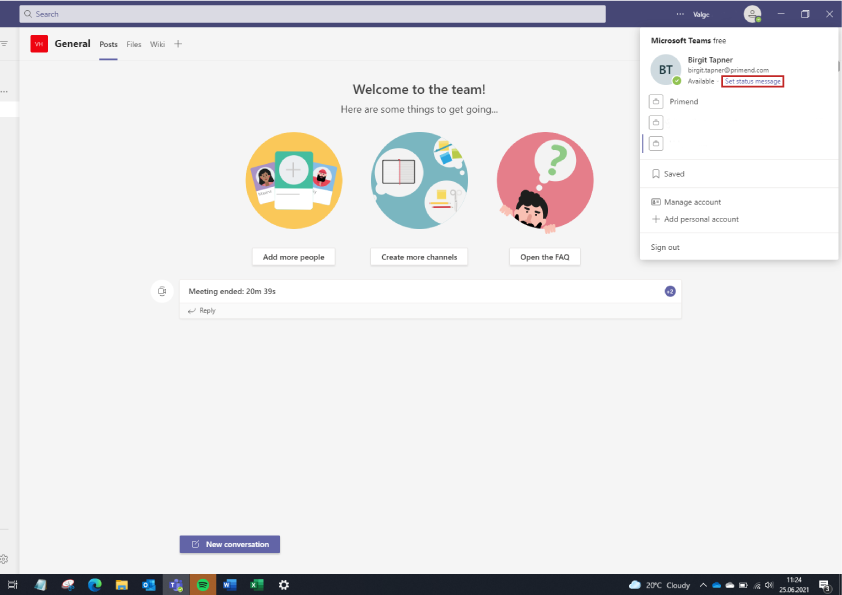
If someone wants to send you a message in the holiday period, they will automatically see the notification about the holiday and substitutes.
In the same window, when clicking the link Schedule out of office, it is also possible to set the Outlook automated replies for the upcoming holidays for both internal and external emails. If you fail to set an out of office notification when going on holiday, a colleague may experience unnecessary frustration that their messages and e-mails fail to get a response as quickly as usually.
Changing the background of a video call
When participating in a video call or meeting, it is possible to select a background picture from Background settings, either choosing from pictures provided by Microsoft or adding your own picture.
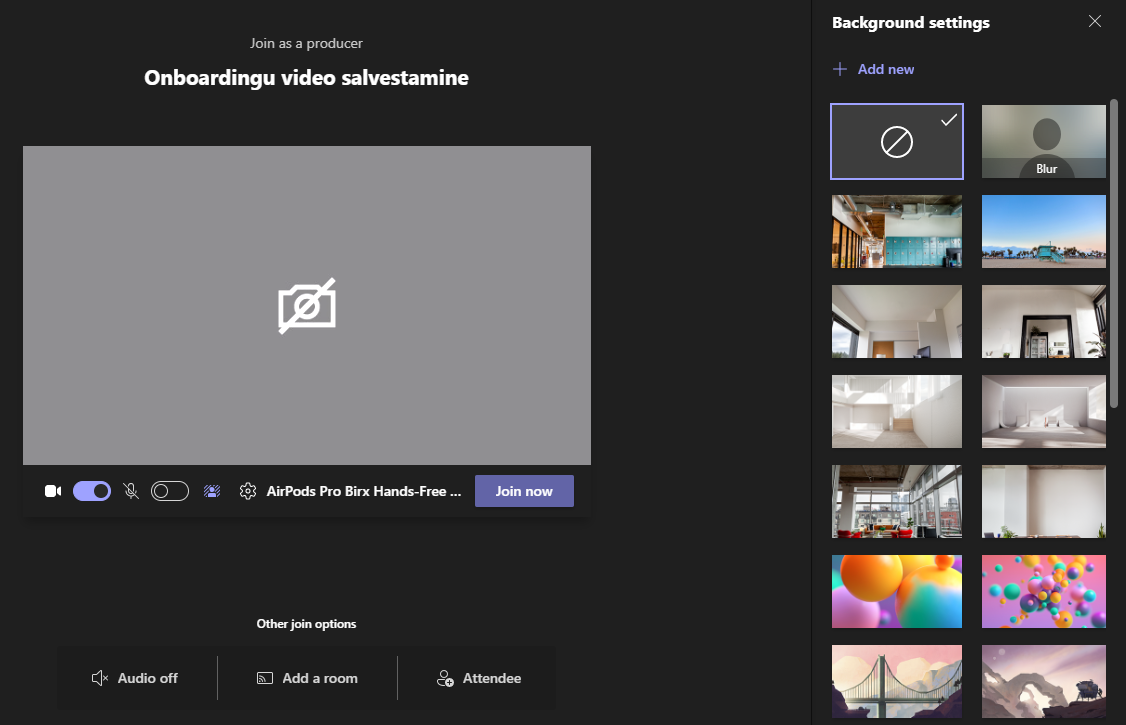
When you are already in the call, in the top right section, from the menu bar of three dots, select Apply background effects.
If you have been smart and taken a photo of your office chair, you can leave the impression that you are working at your office desk, if in fact you might be in your summer cottage.
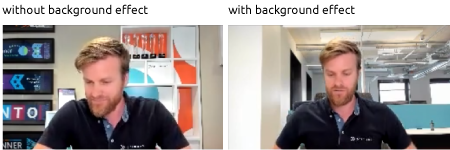
Expense reporting directly in Teams
Just like for holiday applications, it is also possible to add the expense reporting app into PowerApps as a Teams shortcut. Submission of an electronic expenditure report has several benefits, from more convenient entry to quicker processing. Thus, it is no longer necessary to fill an expense report in Excel, save it in your computer and send to the relevant persons by e-mail. Also the circle of approvals is significantly less time-consuming thanks to automated workflows. You can read more about digital expenditure report in our previous blog post.
Settings of an upcoming meeting
If you know already at the planning stage of a meeting that the internet coverage in the location is not the best, it is reasonable to turn off the camera from the settings to improve the quality of the meeting, as video uses the greatest amount of internet capacity. Once the meeting has been created and sent out, when you click on the meeting in the Teams calendar, you can select Edit and make your presets.
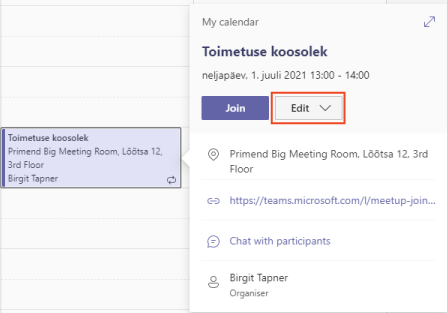
By choosing Meeting Options from the menu bar, it is possible to enable or disable camera use by the participants. From the same window it is also possible to adjust other settings if so required.
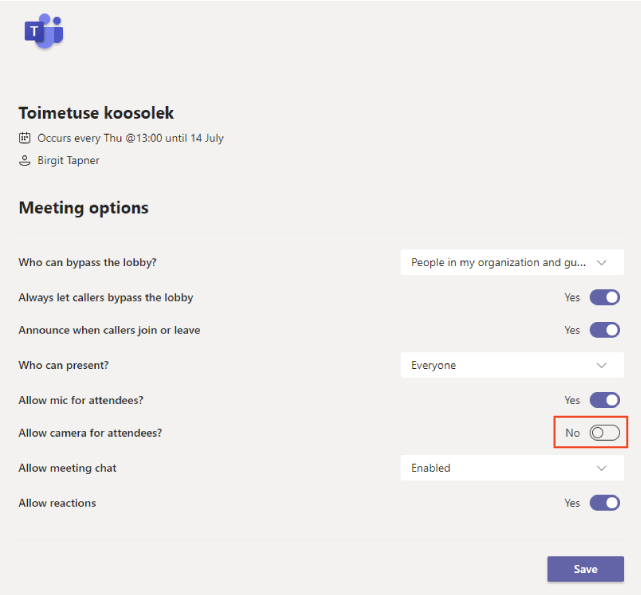
What is new for Teams meetings and calls
If someone calls you through Teams when you are on holiday, it is possible to transfer the call by clicking the three dots on the top menu bar. If you select Consult then transfer, a window opens where you can select the contact of a desired person to whom the call shall be transferred. Through the same window it is also possible to exchange private messages and introduce the call. Thus, it is possible to conveniently transfer your calls and continue enjoying your holiday.
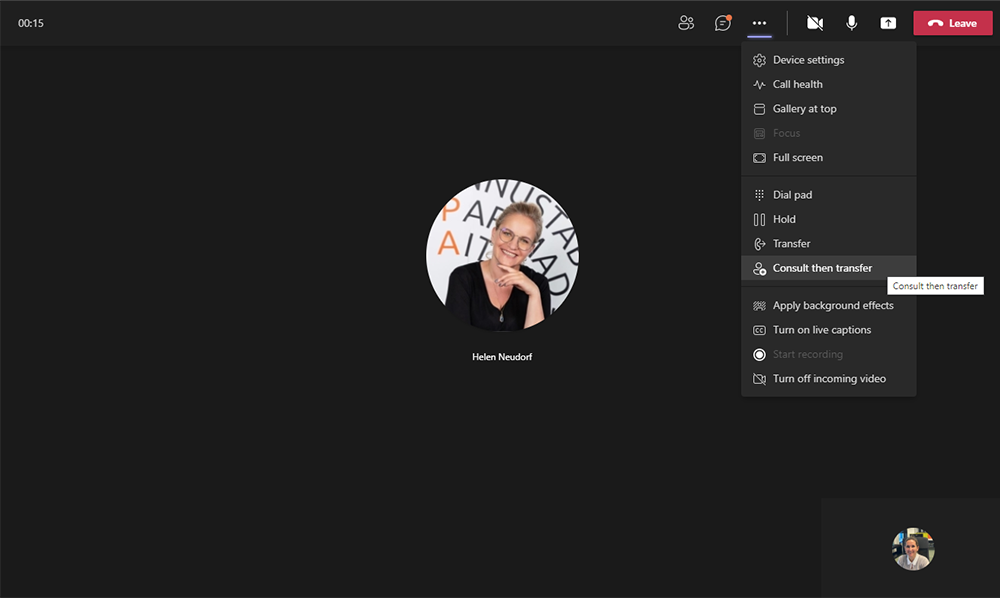
During a call or meeting it is possible to express your emotions or raise a hand when you wish to speak. It is especially useful to raise a hand if the meeting is a large one, so that the host of the meeting could see who wishes to speak, and could then give a chance to people to speak in turn. You can share emotions with one click but for raising a hand you need to click on the Raise Hand icon and to lower your hand you have to click on the same icon again.
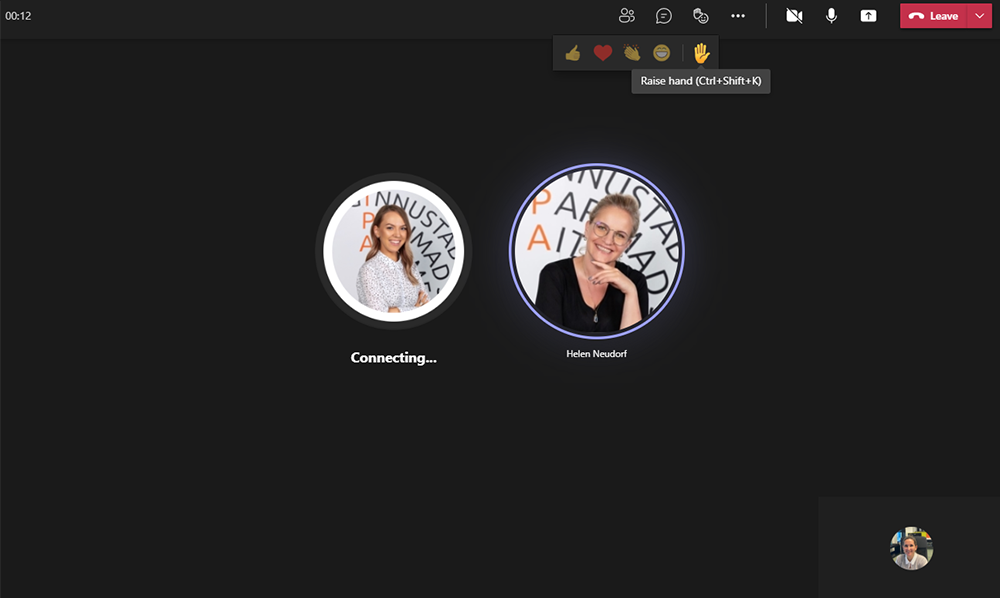
From the three-dot menu you can also select a Large gallery view, so that the camera pictures of all the participants would be simultaneously displayed on the same screen. Currently the limit of the number of participants simultaneously displayed on one screen is 49.
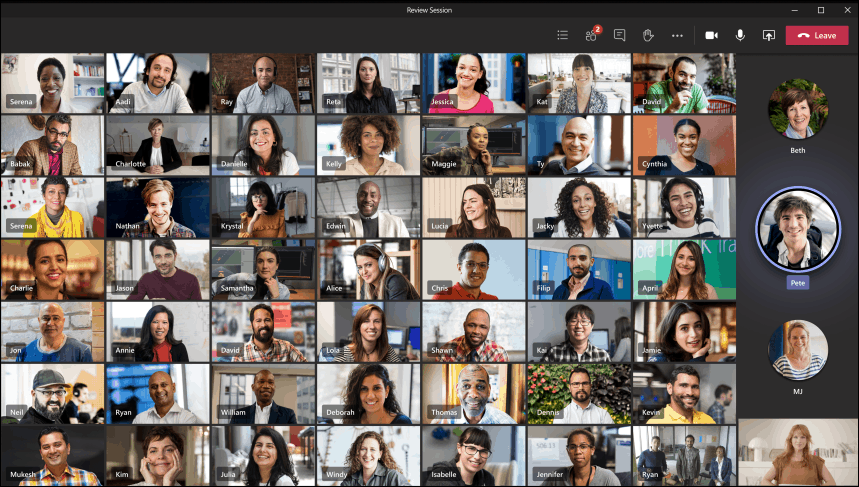
Under the same three dots, there is also a selection Turn off incoming video, if you are in an area with poor coverage, in order to optimise the data volume used and participate in the meeting to a maximum extent. The selection is visible both in the phone and computer view.
Under Meeting Chat, it is possible to create polls by selecting …Messaging extensions under the three dots in the lower right corner of the chat window, then selecting the Forms app and prepare the desired poll there.
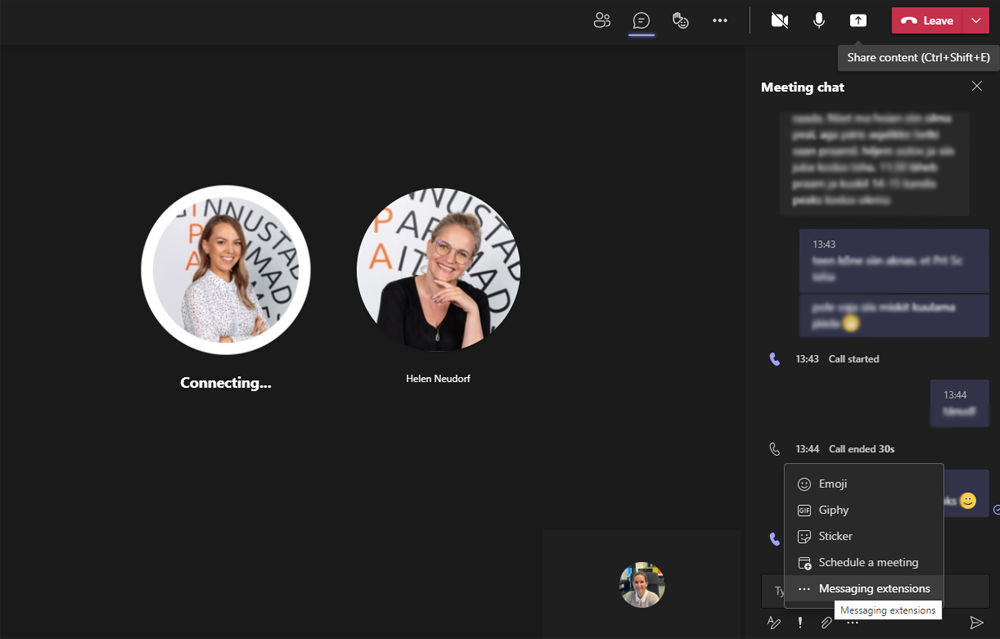
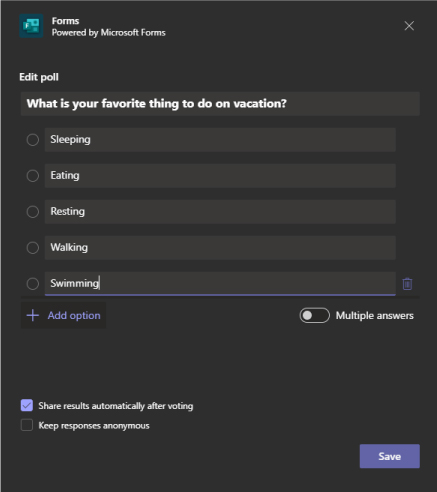
Aggregated answers are visible in the chat window.
The selection for saving meetings can also be found from the top menu bar under three dots. When you select Start recording, all the chat shall be recorded and all the participants shall be notified of the recording. In summer and during the holiday period, if it is not possible to participate in the meeting at the right time, the recording of the meeting can be watched later on in the event that recording was turned on. From a meeting that has been held, a group chat is created under chats where you can find the files distributed at the meeting, polls and the recording.
If your meetings are for instance in English, it is possible to immediately create a memo text for the meeting, using the Start Transcript command that can also be found under the three dots on the top menu bar. The command turns your talk to a text in the chat window but unfortunately Estonian is not recognised yet.
The popularity of Microsoft Teams is growing amazingly fast, just as fast as Microsoft keeps developing its apps.